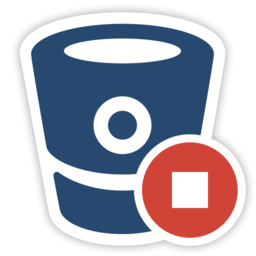Starting and stopping Bitbucket Server
When Bitbucket Server runs as a service
If Bitbucket Server is installed as a service on Windows or Linux systems, it will be started automatically when the system boots.
Windows
Start and stop the Bitbucket Server service from the services console, on Windows.
For Bitbucket Server 4.6+
Ensure that you start both atlbitbucket and atlbitbucket_search services.
Linux
Manage the Bitbucket Server service using the following commands:
# service atlbitbucket status
# service atlbitbucket stop
# service atlbitbucket startFor Bitbucket Server 4.6+
Ensure that the Bitbucket Search service also starts. This should be started at the same time or before the atlbitbucket service.
# service atlbitbucket_search status
# service atlbitbucket_search start
# service atlbitbucket_search stopMac OS X
On Mac OS X, you will need to restart Bitbucket Server manually, as described below.
Manually
You can start and stop Bitbucket Server manually as follows:
Windows
Start and stop Bitbucket Server using the Bitbucket Server items in the Windows Start menu. Use the URL item there to visit Bitbucket Server in your default browser.
Alternatively, start Bitbucket Server from a command prompt, by changing directory to the <Bitbucket Server installation directory> and running the following command:
bin\start-bitbucket.batStop Bitbucket Server manually by changing directory to the <Bitbucket Server installation directory> and running the following command:
bin\stop-bitbucket.batLinux
Start and stop Bitbucket Server manually using the scripts provided.
Start Bitbucket Server by changing directory in a terminal to the <Bitbucket Server installation directory> and running:
bin/start-bitbucket.shStop Bitbucket Server by changing directory in a terminal to the <Bitbucket Server installation directory> and running:
bin/stop-bitbucket.shMac
Start and stop Bitbucket Server manually using the app icons (shown above) in the <Bitbucket Server installation directory>. These simply link to the start-bitbucket.sh and stop-bitbucket.sh scripts in <Bitbucket Server installation directory>/bin.
Use the URL icon to visit Bitbucket Server in your default browser.
Start Bitbucket Server with a remote Elasticsearch instance
When using a remote Elasticsearch instance, instead of the bundled Elasticsearch instance, start Bitbucket Server by running start-webapp.sh instead of start-bitbucket.sh. This starts Bitbucket Server alone without running the bundled Elasticsearch instance.