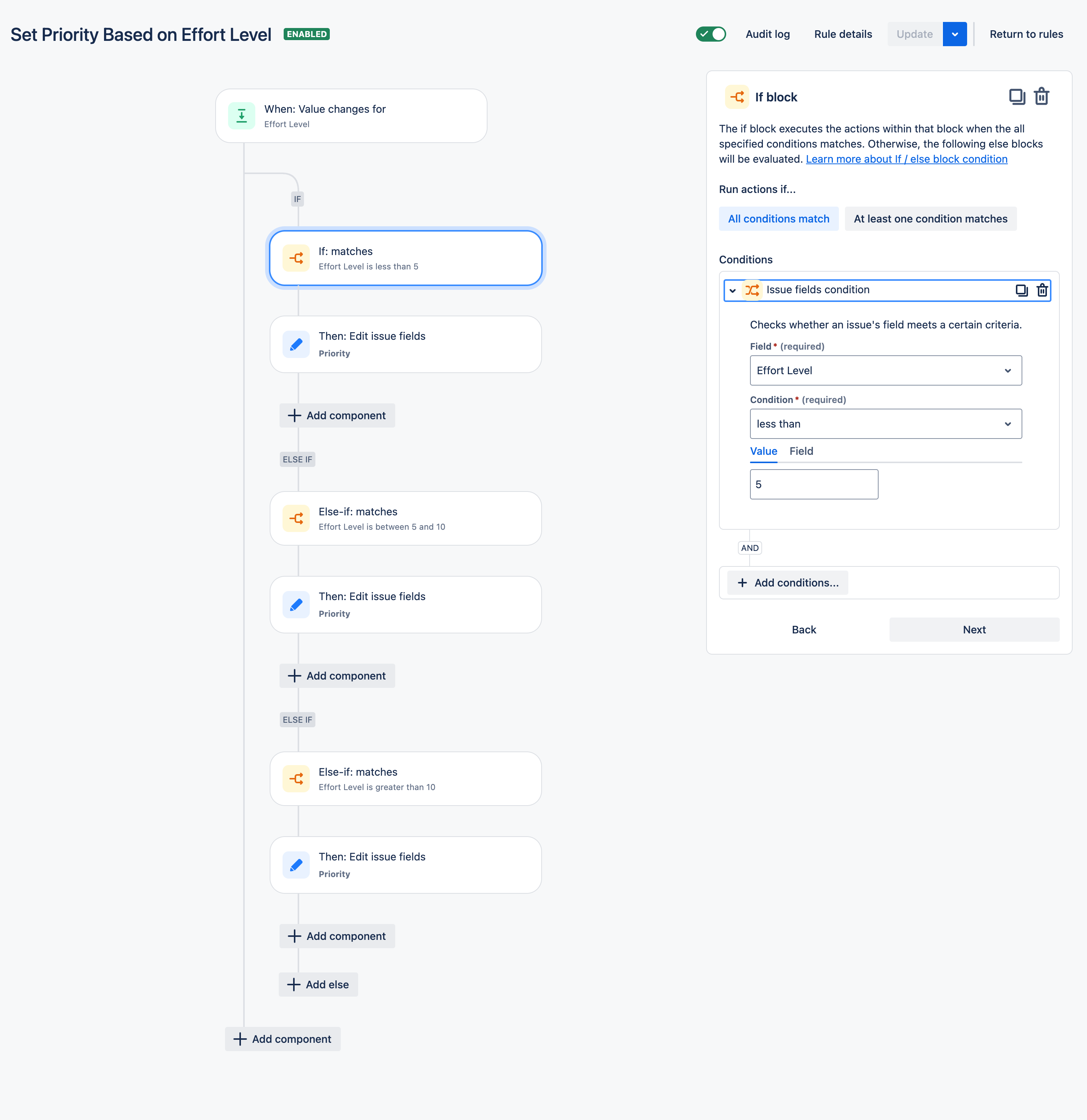Automatically Set Issue Priority Based on a Number Custom Field in Jira
Platform Notice: Cloud - This article applies to Atlassian products on the cloud platform.
Summary
This article explains how to use Jira Automation to set an issue’s priority based on the value of a number-type custom field (e.g., an “Effort Level” or “Score” field). This setup can help teams automate prioritization workflows without manually updating the priority field.
Environment
Jira Service Management Cloud
Diagnosis
A team required a way to automatically assign a Priority value to issues based on a numerical custom field used during issue creation or updates. Manual priority setting was not scalable and led to inconsistencies in issue management.
Cause
By default, Jira does not provide automatic mapping between custom numeric fields and the Priority field. However, this requirement can be met using Jira Automation with conditional logic based on the custom field’s value.
Solution
To automate the setting of the Priority field based on a numeric custom field, follow the steps below:
Step 1: Create an Automation Rule
- Navigate to Project settings in your Jira project.
- Select Automation from the sidebar.
- Click on Create rule to start a new automation rule.
Step 2: Set the Trigger
- Choose Field value changed as the trigger.
- Configure it to monitor changes to the "Effort level" custom field.
Step 3: Add Conditions
- Add an If/Else condition to evaluate the value of the "Effort level" field.
- For example, if you want to set the priority based on specific effort levels, you can set conditions like:
- If "Effort level" is less than 5, set priority to "Low".
- If "Effort level" is between 5 and 10, set priority to "Medium".
- If "Effort level" is greater than 10, set priority to "High".
Step 4: Add Actions
- For each condition, add an Edit issue action.
- Set the Priority field to the desired value based on the condition.
Step 5: Save and Enable the Rule
- Once you've configured the conditions and actions, click Save.
- Enable the rule to start automating the priority setting based on the "Effort level".
By following these steps, you can automate the process of setting issue priorities based on the "Effort level" custom field. This setup will help streamline your workflow and ensure that issues are prioritized according to your team's criteria. Screenshot of a similar configuration: