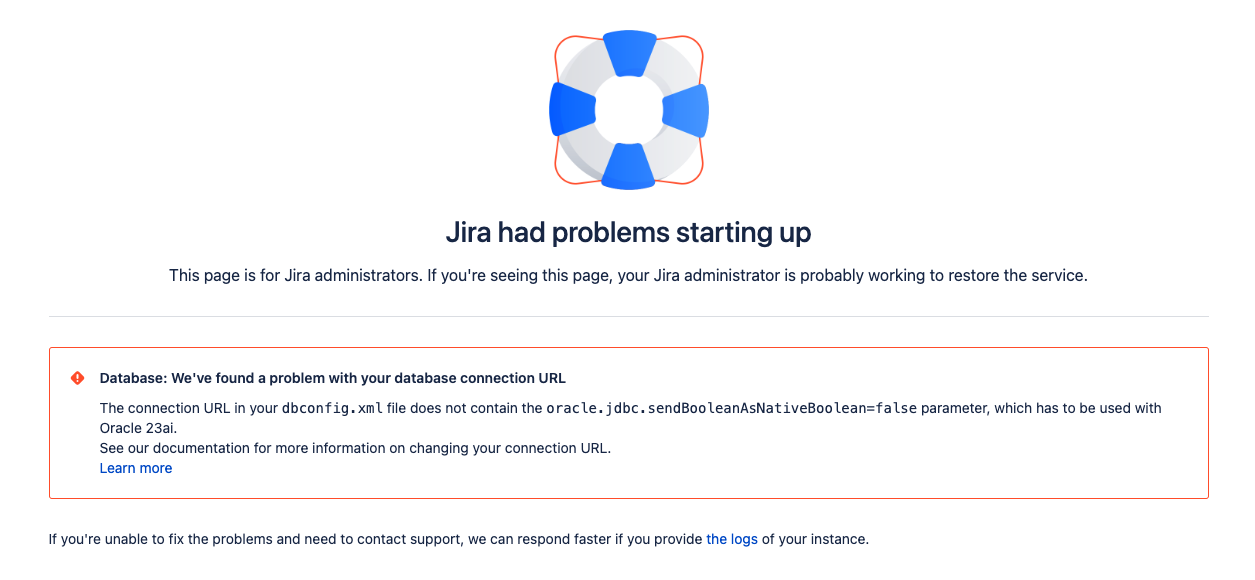Update dbconfig.xml while upgrading to Oracle 23ai
With Jira 10.6 we have introduced Oracle 23ai support. This will allow our customers to use newest supported Oracle solution.
Starting with Oracle 23ai, JDBC driver supports the
BOOLEAN SQL type. In older version, all Boolean types were converted by default to 0 or 1 in VARCHAR or NUMBER columns. Oracle 23ai breaks current behaviour and may cause some issues in Jira.
There is a new Oracle JDBC Driver connection property that should be used when connecting to Jira. To make Jira compatible with Oracle 23ai, you should add oracle.jdbc.sendBooleanAsNativeBoolean=false property to your connection URL and restart the Jira.
Your URL should look like this:
<url>jdbc:oracle:thin:@//localhost:1521/SIDNAME?oracle.jdbc.sendBooleanAsNativeBoolean=false</url>Make sure you are using newest Oracle JDBC Driver 23.5.x.
To make the transition to the new Oracle version easier, Jira will automatically add missing property to the connection URL.
Known issues
We introduced health check that will make your instance blocked until you will change the dbconfig.xml file. If you will not add this connection property, you will see message like on the screen below:
The connection URL in your dbconfig.xml file does not contain the oracle.jdbc.sendBooleanAsNativeBoolean=false parameter, which has to be used with Oracle 23ai.
See our documentation for more information on changing your connection URL.If you see this message, stop your Jira instance, edit the dbconfig.xml file and start the Jira.
To edit your dbconfig.xml file:
- Locate the dbconfig.xml file at the root of your JIRA home directory, the default locations are:
C:\Program Files\Atlassian\Application Data\JIRA(on Windows) or/var/atlassian/application-data/jira(on Linux)
- Open the file in a text editing program.
- Change the JDBC URL to include the mentioned connection property.
- Save the file.
You should now be able to start JIRA.