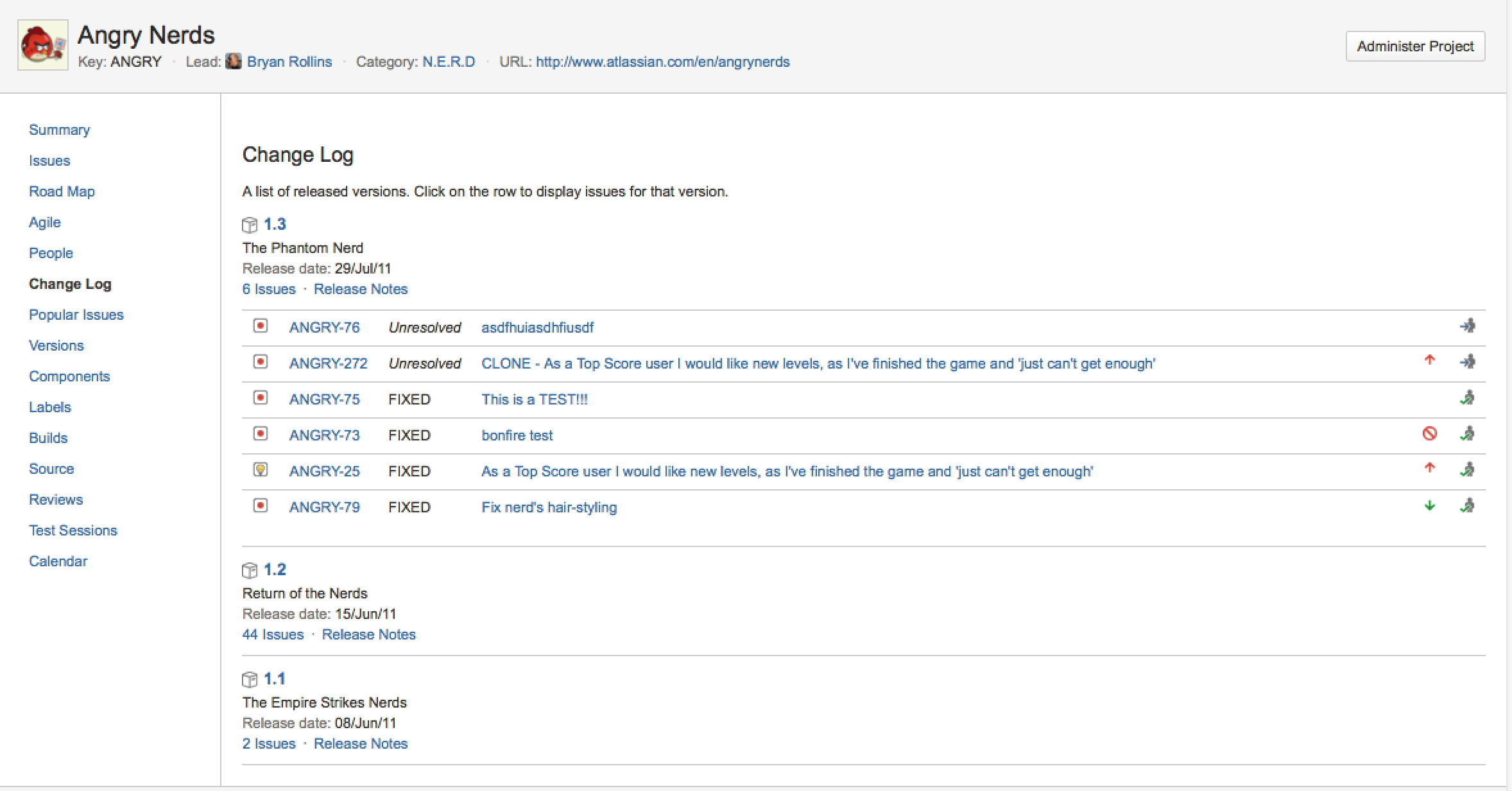Browsing a Project's Change Log
JIRA's Change Log report shows resolved issues in the last ten released versions of a project. Whereas the Road Map looks forward, the Change Log looks back, giving an overall view of issues resolved in recent versions.
If your administrator has hidden the 'Fix Version/s' field, the Change Log report will not be available.
To browse a project's Change Log,
- On the top navigation bar, click the white triangle next to Projects. The projects dropdown will display.
Tip: You can access your current project directly by simply clicking the Projects link instead of the triangle.
- Click the project you wish to browse. If the project is not displayed in the dropdown, click View All Projects, which allows you to view a list of all accessible projects on your JIRA site, and select your project from there.
- Click the 'Change Log' tab on the left of the page. The change log for your project will display (see screenshot below).
Screenshot: Viewing a project's change log
A live version of this example can be seen online.
Related Topics
- The Road Map — looking forward to future releases
- Browsing a Project
- JIRA Reports Overview
Last modified on Feb 9, 2015
Powered by Confluence and Scroll Viewport.