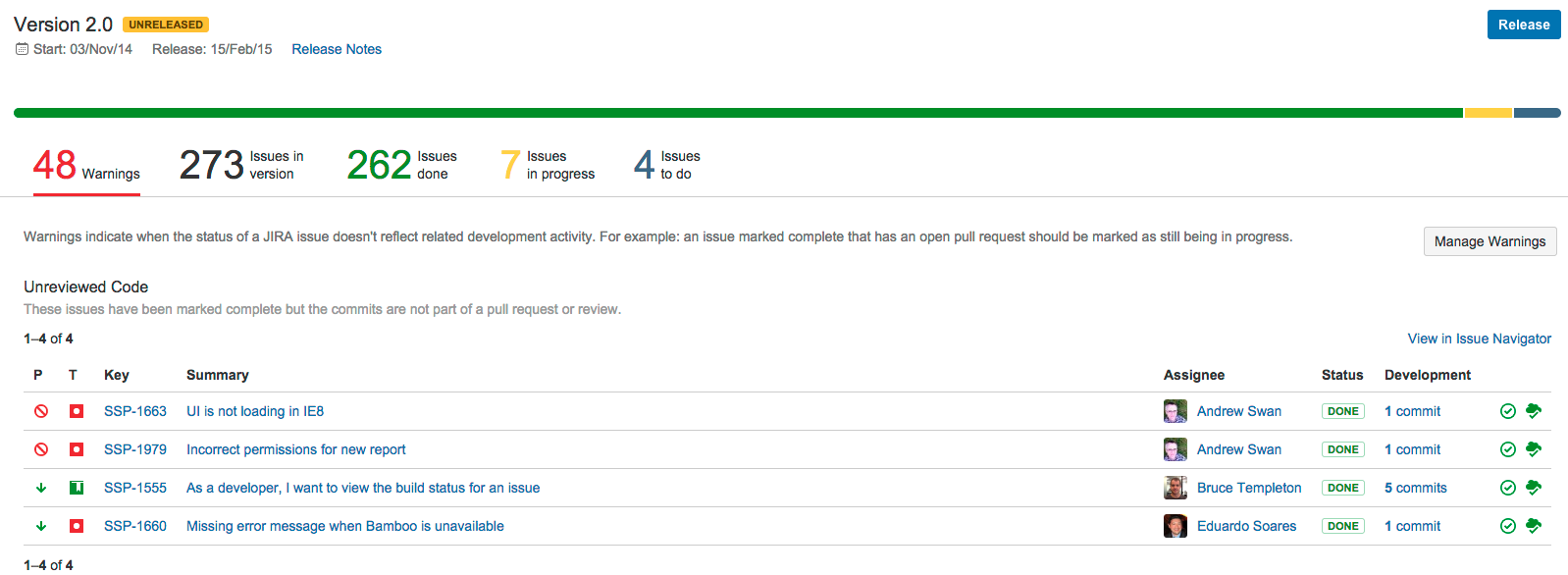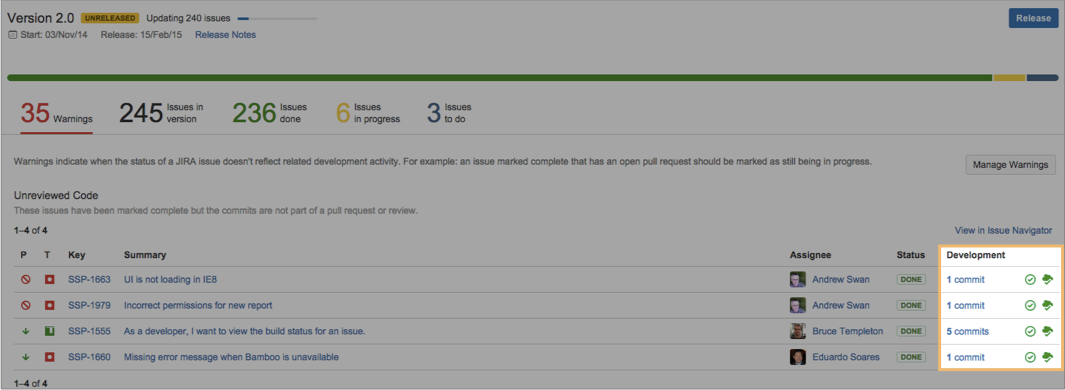Checking the progress of a version
Screenshot: Release page for a JIRA version
Viewing the Release page
To view the Release page for a version:
- If the project sidebar is enabled, navigate to your project > Releases > click the desired version.
- If the project sidebar is not enabled, either:
- Navigate to the Versions tab in Plan mode for your Agile board > expand the desired version > click Details.
- Navigate to Projects > the desired project > Versions > click the desired version.
Understanding the Release page
Viewing issues
Issues are grouped into tabs depending on whether they are "To Do", "In Progress" or "Done". These groupings are reflected in the progress bar. Also, issue warnings (see below) are evaluated depending on whether an issue is "done" or not.
"To Do", "In Progress" or "Done" map to the status category of an issue's status. The status category of an status is defined when you create a status, see Defining Status Field Values. For example, the status "Open" may have its status category set to "To Do". Therefore, it will display on the Release page in the "Issues to do" tab.
If you want to work with the issues shown on any of the tabs, click View in Issue Navigator (while viewing the tab) to see the issues in the issue navigator. You can also click the individual issues to view them and make changes.
Viewing the development information for an issue
The 'Development' column for the list of issues will display the commits, builds and deployments related to each issue, if:
- you have the 'View Development Tools' permission for the project, and
- JIRA is connected to the required development tool. See Installing Atlassian Tools for Integration with JIRA.
| Information | Required development tool | Examples |
|---|---|---|
| Pull Requests, Reviews, Commits, Branches* | Bitbucket, FishEye | 3 commits |
| Builds | Bamboo | or |
| Deployments | Bamboo |
* Only one of these will be displayed — the most recent one. If multiple items have the same timestamp, the one that will be displayed is determined by this priority:
pull requests > reviews > commits > branches.
Click on any of the symbols to view a detailed dialog describing the information. The dialog will also provide links to the commits, builds, or deployments in the relevant development tool.
Viewing warnings from your development tools
The 'Warnings' tab be shown if:
- you have the 'View Development Tools' permission for the project, and
- JIRA is connected to your development tools. See Installing Atlassian Tools for Integration with JIRA.
These warnings in this tab tell you when your issue data is potentially out of sync with your development data. Depending on which development tools are connected to JIRA, the Release page will display the following warnings:
| Warning type | Required development tool | When will a warning display? |
|---|---|---|
| Open pull requests | Bitbucket | An issue is done, but has an open pull request. |
| Open reviews | Crucible | An issue is done, but has an open review. |
| Unreviewed code | Crucible, Bitbucket | An issue is done and has related commits, however some of the issue's commits are not part of a pull request or Crucible code review. |
| Failing builds | Bamboo | An issue is done, but is linked to a failing build. |
You can hide or show each of these warning types by clicking the Manage warnings button.
Releasing a version
To release a version, just click Release. Note, this button will only display if:
- you have the 'View Development Tools' permission for the project, and
- you are a project administrator for the project.
Releasing the version will mark it as "Released" in JIRA. You will have the option of setting a release date and moving any incomplete issues to another version. If JIRA is connected to Bamboo, you can also choose a build to run when the version is released.
Troubleshooting