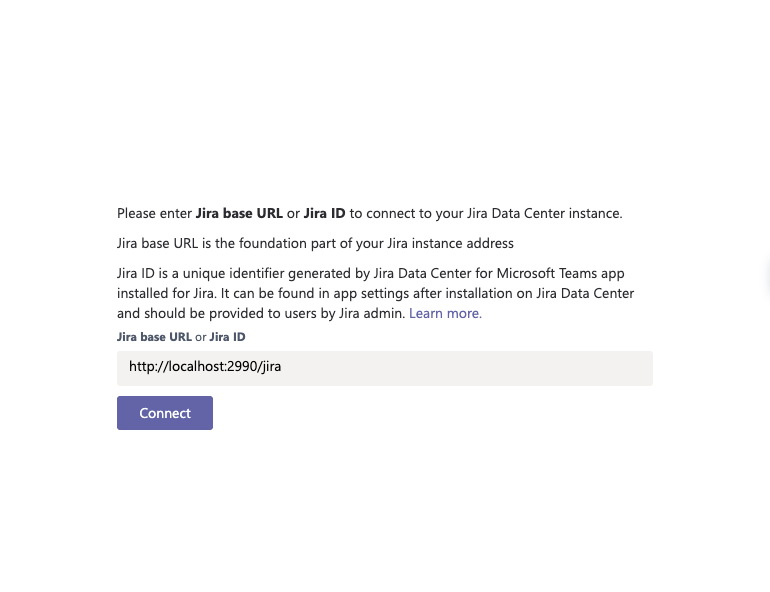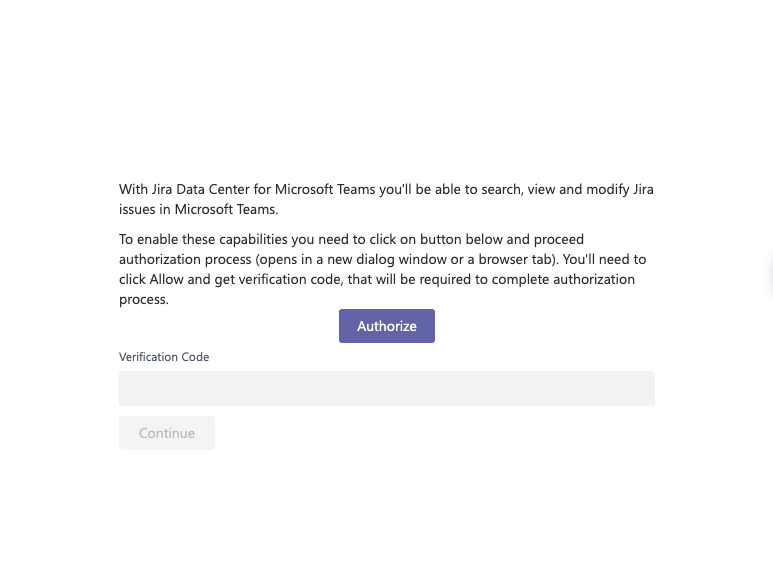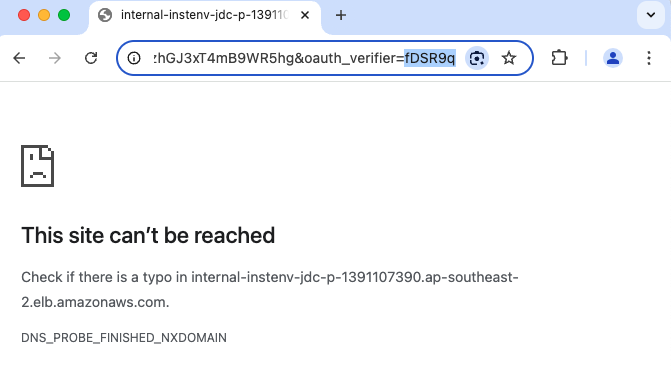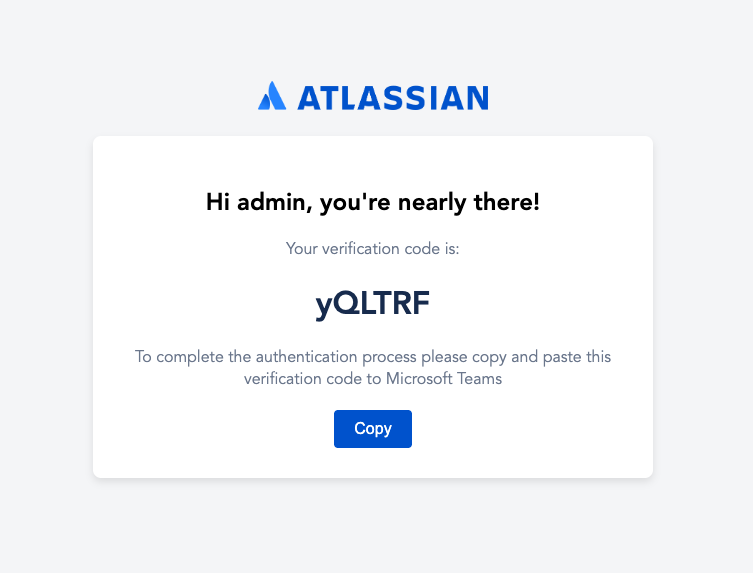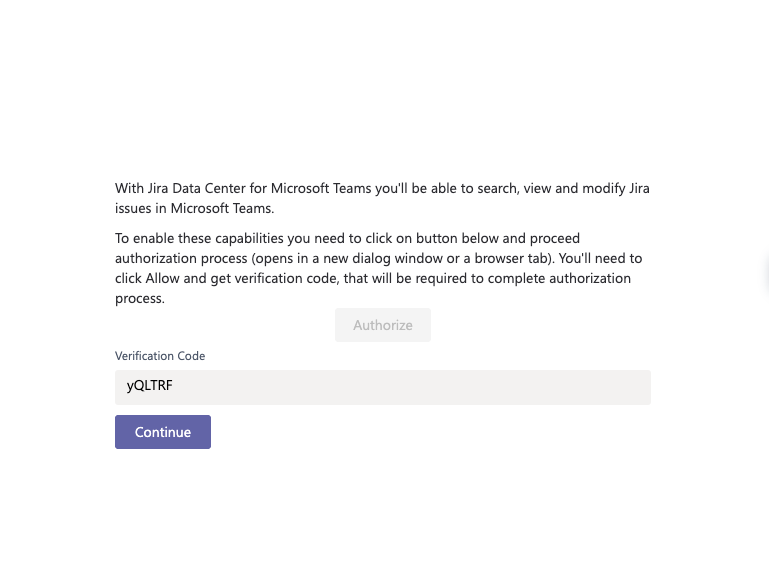Authenticating Jira user in Teams
Jira Data Center for Microsoft Teams uses OAuth 1.0a authentication flow. It requires the end-user to authenticate in Jira Data Center, allow using her credentials to authenticate as her in future, and provide generated verification code to Microsoft Teams.
Jira Data Center for Microsoft Teams doesn't process and store Jira user passwords.
To successfully authenticate in the app, it's required for user to have direct network access to Jira Data Center. This may mean connecting VPN or doing this inside work subnet where Jira Data Center is hosted. Please note this is valid only for authentication process and isn't needed further for other workflows.
To authenticate:
- In Microsoft Teams, enter Jira ID or Base Jira URL and select Connect.
- On the next screen, select Authorize.
This will either open Jira login page or redirect you to a third-party identity provider like Azure Active Directory. Put your credentials and log in.
After logging in, you'll be redirected to Jira authorization page asking to allow Microsoft Teams to access to your data in Jira. Note you don't pass and store password in our app. - Select Allow. You'll be redirected to the Access Approved Jira page.
- Look for the verification code and copy it.
- Paste the verification code to a respective field in Microsoft Teams.
- Select Continue.
If the code is correct, you'll be redirected to the Authentication successful page and a popup should close.
You're all set and can manage your Jira issues in Microsoft Teams.
Additional tips:
- To change the user or stop working with the integration, you can use the Sign out function in the tabs, and the disconnect bot command.
- If you previously grated Microsoft Teams the access to the Jira data, you don't need to re-authorize.
- If you're trying to authenticate with an old Microsoft Teams for Jira Data Center app version, you’ll get a warning after ‘Connect’ step asking to contact your Jira administrator to update the app to the most recent version
Next steps
After a successful authentication, you might want to configure your notifications in Microsoft Teams.