Best practices and FAQs
Microsoft Teams for Jira Data Center documentation
On this page
Related content
- No related content found
We've gathered the most common requests to our support team and obstacles that you can face while working with Microsoft Teams for Jira Data Center. You might find the answers to your questions here or contact support team in case you still have questions.
Jira ID is a unique identified that is generated after installing Microsoft Teams for Jira on your Jira instance. If you have the Jira admin permissions, you can see the Jira ID at the bottom of the app configuration page. If you're not an admin, you'll need to contact them to get the Jira ID.
To connect Microsoft Teams to your Jira instance, you need to:
- Install the Microsoft Teams for Jira app on your Jira instance
- Configure the Application link
Once the app is installed, in Microsoft Teams you'll be asked to provide the Jira ID. This is a unique ID generated by the app.
To revoke app access in Jira:
- Go to Profile.
- Select Tools > View OAuth Access Tokens.
- Find MicrosoftTeamsIntegration, and select Revoke Access.
The app uses OAuth 1.0 to authenticate the user. The app doesn’t store or collect user’s login details.
Yes, you can use the app if admin has already set up the app in Jira and shared the Jira ID with you. However, you won’t be able to install it without admin rights.
If you interact with the bot, everyone can see the replies and data that the bot sends into the channel. Also, if you share Jira issues through messaging extension, it is visible for others in the channel or conversation. However, if you add Jira Data Center tab to your channel, then the other teammates will have to authorize to see the tab contents.
No, in order for the application to work properly, all the IPs from the list should be allowlisted in your system. The IPs for whitelist required by the Microsoft Azure services that are running on the backend. You may find IP details for whitelist from official source here.
Try re-installing both Microsoft Teams for Jira app and Microsoft Teams add-on in your Jira instance. Also, please make sure you use the latest version of the add-on from Marketplace. If the issue persists - reach out to our support team.
Most likely you don’t have permissions to install 3rd-party apps in your Microsoft Teams tenant. Contact your Office 365 admin to help you installing the needed app.
After the add-on is installed in your Jira instance, you can find the configurations under Administration -> Manage Apps -> Microsoft Teams for Jira Data Center. Please note, “Administration” menu is only available for the Jira admins.
Once Jira Data Center Connector is set up, users will be notified in a chosen Channel about JIRA issues updates. The Cards sent by the Connector display pre-defined fields that CANNOT be customized: priority, issue type, status, assigned to, reporter. Once a comment is added to the JIRA issue in the very JIRA, Card sent in MS Teams Channel will display an additional Comment field.
If you would like information on what data is collected and stored, refer to our MS Team Integration for Jira - Privacy and Data Processing article for the details.
This might happen when a private URL is in use. If you can't access this page, you can instead:
- copy the verification code from the URL
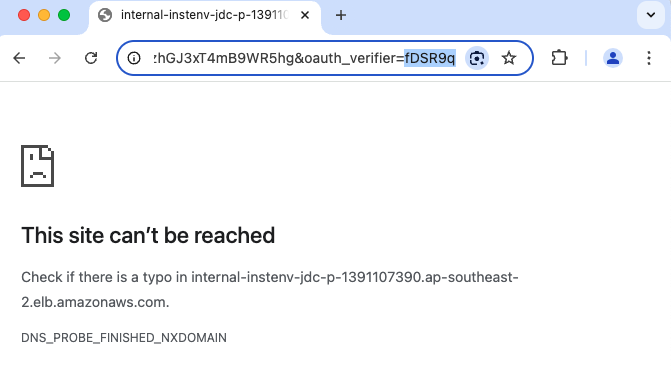
- copy the verification code from the default Jira authentication page.

Related content
- No related content found
